
명품자바프로그래밍 9장 요약, 예제
9장. GUI 기초, AWT와 Swing 9장. GUI 기초, AWT와 Swing 요약 GUI : Graphical User Interface. 이미지나 그래픽을 이용하여 화면을 구성하고 (키보드 등) 입력도구를 이용하여 편리하게 작성된 사용자 인터페이..
coding-restaurant.tistory.com
명품자바프로그래밍 9장 연습문제
명품자바 9장 연습문제 LuxuryJava Chapter 09. (실습문제는 다음 글에 있습니다.) | 연습문제 9-1 | 자바에서는 AWT 컴포넌트와 스윙 컴포넌트를 제공한다. 이들 중 어떤 것이 경량 컴포넌트이고, 어떤 것이 중..
coding-restaurant.tistory.com
명품 자바프로그래밍 9장 실습문제
1~8번 문제와 답
LUXURY JAVA Chapter 09.
1. "Let's study Java"라는 문자열을 타이틀로 가지고 프레임의 크기가 400*200인 스윙 프로그램을 작성하라.
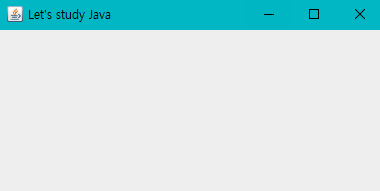
package test09;
import javax.swing.JFrame;
public class h0901 extends JFrame {
h0901() {
setTitle("Let's study Java");
setSize(400, 200);
setDefaultCloseOperation(EXIT_ON_CLOSE);
setVisible(true);
}
public static void main(String[] args) {
new h0901();
}
}
2. BoderLayout을 사용하여 컴포넌트 사이의 수평 수직 간격이 각각 5픽셀, 7픽셀이 되도록 스윙 응용프로그램을 작성하라.
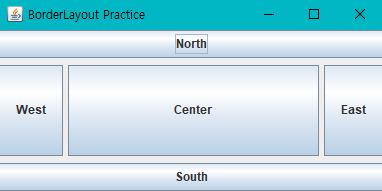
package test09;
import java.awt.BorderLayout;
import java.awt.Container;
import javax.swing.JButton;
import javax.swing.JFrame;
public class h0902 extends JFrame {
h0902() {
setTitle("BorderLayout Practice");
setSize(400, 200);
setDefaultCloseOperation(EXIT_ON_CLOSE);
Container c=getContentPane();
c.setLayout(new BorderLayout(5,7));
c.add(new JButton("North"), BorderLayout.NORTH); //대문자
c.add(new JButton("West"), BorderLayout.WEST);
c.add(new JButton("Center"), BorderLayout.CENTER);
c.add(new JButton("East"), BorderLayout.EAST);
c.add(new JButton("South"), BorderLayout.SOUTH);
setVisible(true);
}
public static void main(String[] args) {
new h0902();
}
}
3. GridLayout을 사용하여 다음 그림과 같이 한 줄에 10개의 버튼을 동일한 크기로 배치하는 스윙 프로그램을 작성하라.

package test09;
import java.awt.Container;
import java.awt.GridLayout;
import javax.swing.JButton;
import javax.swing.JFrame;
public class h0903 extends JFrame {
h0903() {
setTitle("BorderLayout Practice");
setSize(600, 300);
setDefaultCloseOperation(EXIT_ON_CLOSE);
Container c=getContentPane();
c.setLayout(new GridLayout(1,10));
for(int i=0; i<10; i++) {
c.add(new JButton(i + ""));
}
setVisible(true);
}
public static void main(String[] args) {
new h0903();
}
}
4. 문제 3을 수정하여 다음 결과와 같이 각 버튼의 배경색을 서로 다르게 설정하라.
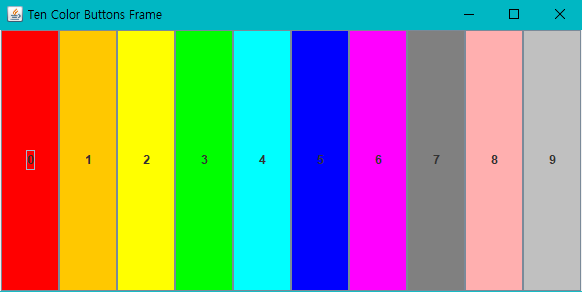
※ 패널-GridLayout을 사용하며 색이름은 배열과 for문을 이용해보자.
package test09;
import java.awt.Color;
import java.awt.Container;
import java.awt.GridLayout;
import javax.swing.JButton;
import javax.swing.JFrame;
public class h0904 extends JFrame {
h0904() {
setTitle("Ten Color Buttons Frame");
setSize(600, 300);
setDefaultCloseOperation(EXIT_ON_CLOSE);
Container c=getContentPane();
c.setLayout(new GridLayout(1,10));
for(int i=0; i<10; i++) {
Color[] col= {Color.RED, Color.ORANGE, Color.YELLOW, Color.GREEN,
Color.CYAN, Color.BLUE, Color.MAGENTA,
Color.GRAY, Color.PINK, Color.LIGHT_GRAY};
String text=Integer.toString(i);
JButton b=new JButton(text);
b.setOpaque(true);
b.setBackground(col[i]);
c.add(b);
}
setVisible(true);
}
public static void main(String[] args) {
new h0904();
}
}
5. GridLayout을 이용하여 다음 그림과 같이 16개의 색을 배경색으로 하는 4*4 바둑판을 구성하라. #9장실습문제5번
※ 16개의 JLabel 컴포넌트를 생성하고 각 레이블 컴포넌트의 배경색을 칠한다음 하나씩 GridLayout을 가진 컨테이너에 붙이면 된다.

package Luxuryjava09;
import java.awt.Color;
import java.awt.Container;
import java.awt.GridLayout;
import javax.swing.JFrame;
import javax.swing.JLabel;
public class h0905 extends JFrame {
h0905() {
setTitle("Ten Color Buttons Frame");
setSize(600, 300);
setDefaultCloseOperation(EXIT_ON_CLOSE);
Container c=getContentPane();
c.setLayout(new GridLayout(4,4));
for(int i=0; i<16; i++) {
Color[] col= {Color.RED, Color.ORANGE, Color.YELLOW, Color.GREEN,
Color.CYAN, Color.BLUE, Color.MAGENTA,
Color.GRAY, Color.PINK, Color.LIGHT_GRAY,
Color.RED, Color.ORANGE, Color.YELLOW, Color.GREEN,
Color.CYAN, Color.BLUE};
JLabel label=new JLabel(i+"");
label.setBackground(col[i]);
label.setOpaque(true);
c.add(label);
}
setVisible(true);
}
public static void main(String[] args) {
new h0905();
}
}
6. 20개의 10*10 크기의 JLabel 컴포넌트가 프레임 내에 (50,50) 위치에서 (250,250) 영역에서 랜덤한 위치에 출력되도록 스윙프로그램을 작성하라. 프레임의 크기는 300*300으로 하라.
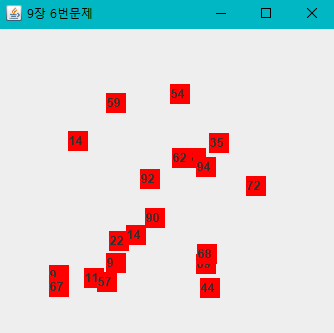
※ JLabel 컴포넌트의 위치를 랜덤하게 설정하기 위해 (x,y) 좌표는 다음과 같이 구한다
int x = (int) (Math.random() * 200) + 50;
int y = (int) (Math.random() * 200) + 50;
label.setLocation(x,y);
label.setSize(20,20);
label.setOpaque(true);package test09;
import java.awt.Color;
import java.awt.Container;
import javax.swing.JFrame;
import javax.swing.JLabel;
public class h0906 extends JFrame {
public h0906() {
setTitle("9장 6번문제");
setSize(300, 300);
setDefaultCloseOperation(JFrame.EXIT_ON_CLOSE);
Container c = getContentPane();
c.setLayout(null);
for (int i = 0; i < 20; i++) {
int x = (int) (Math.random() * 200) + 50;
int y = (int) (Math.random() * 200) + 50;
//int z = (int) (Math.random() * 100) + 1;
JLabel label = new JLabel((int)(Math.random() * 100)+"");
// label.setLocation(x,y);
// label.setSize(20,20);
label.setBounds(x, y, 20, 20);
label.setOpaque(true);
label.setBackground(Color.red);
c.add(label);
}
setVisible(true);
}
public static void main(String[] args) {
new h0906();
}
}
7. 다음과 같은 GUI 모양을 가진 스윙 프레임을 작성하라. #9장실습문제7번 #자바계산기만들기 #자바계산기틀
※ JButton, JLabel, JTextField 사용. 여러개의 컴포넌트와 패널을 가진 스윙 프레임으로 컨텐트팬의 NORTH, CENTER, SOUTH에 각각 JPanel을 상속받은 패널을 붙이고 그 곳에 버튼이나 JLabel을 붙이면 된다.
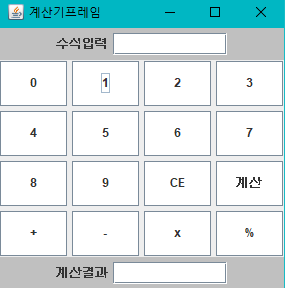
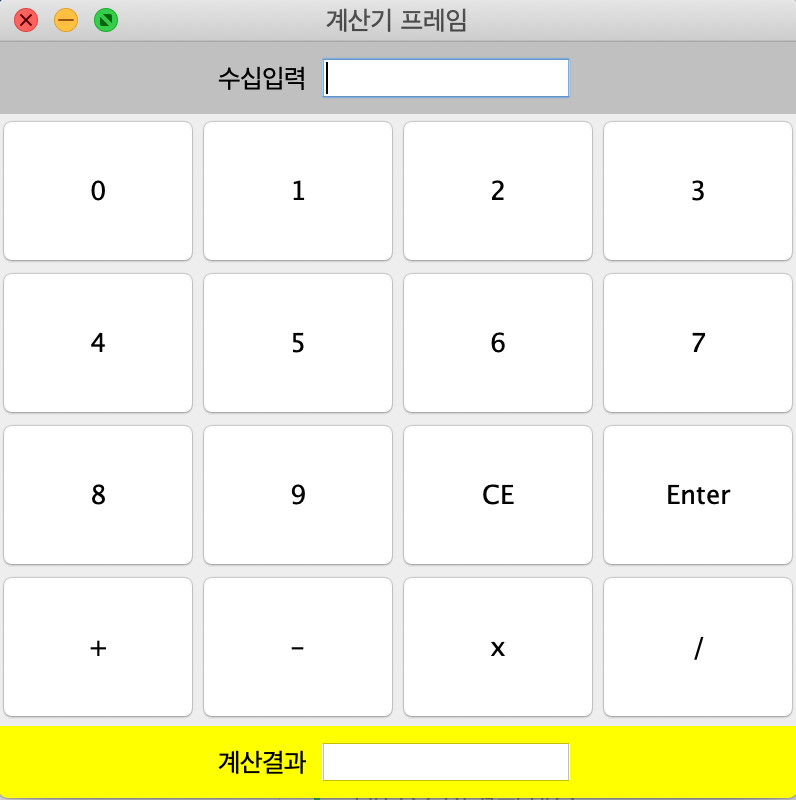
package Luxuryjava09;
import java.awt.BorderLayout;
import java.awt.Color;
import java.awt.Container;
import java.awt.GridLayout;
import javax.swing.JButton;
import javax.swing.JFrame;
import javax.swing.JLabel;
import javax.swing.JPanel;
import javax.swing.JTextField;
public class h0907 extends JFrame {
h0907() {
setTitle("계산기 프레임");
setSize(400, 400);
setDefaultCloseOperation(EXIT_ON_CLOSE);
Container c=getContentPane();
JPanel pn=new JPanel();
JPanel ps=new JPanel();
JPanel pc=new JPanel();
pn.setBackground(Color.LIGHT_GRAY);
pc.setLayout(new GridLayout(4,4));
ps.setBackground(Color.YELLOW);
c.add(pc);
c.add(pn, BorderLayout.NORTH);
c.add(ps, BorderLayout.SOUTH);
JLabel l1=new JLabel("수십입력");
JTextField tf1=new JTextField(10);
pn.add(l1);
pn.add(tf1);
JLabel l2=new JLabel("계산결과");
JTextField tf2=new JTextField(10);
ps.add(l2);
ps.add(tf2);
for(int i=0; i<16; i++) {
JButton b=new JButton();
String[] str= {"CE","Enter","+","-","x","/"};
pc.add(b);
if(i<10) {
b.setText(i+"");
}else {
b.setText(str[i-10]);
}
if(i>11) {
//b.setBackground(Color.CYAN);
b.setOpaque(true);
}
}
setVisible(true);
}
public static void main(String[] args) {
new h0907();
}
}
※ 입출력도 되는 계산기 (10장에서 이벤트를 배우면 만들 수 있다.)
package test09;
import java.awt.BorderLayout;
import java.awt.Color;
import java.awt.Container;
import java.awt.GridLayout;
import java.awt.event.ActionEvent;
import java.awt.event.ActionListener;
import java.util.StringTokenizer;
import javax.swing.JButton;
import javax.swing.JFrame;
import javax.swing.JLabel;
import javax.swing.JPanel;
import javax.swing.JTextField;
public class h0907 extends JFrame implements ActionListener{
String[] str = {"CE", "계산", "+", "-", "x", "%"};
JTextField tf1, tf2;
String numStr="";
public h0907() {
setTitle("계산기프레임");
setSize(300, 300);
setDefaultCloseOperation(JFrame.EXIT_ON_CLOSE);
Container c = getContentPane();
JPanel pn = new JPanel();
JPanel ps = new JPanel();
JPanel pc = new JPanel();
pn.setBackground(Color.LIGHT_GRAY);
ps.setBackground(Color.LIGHT_GRAY);
pc.setLayout(new GridLayout(4, 4, 5, 5));
JLabel label1 = new JLabel("수식입력");
tf1 = new JTextField(10);
pn.add(label1);
pn.add(tf1);
JLabel label2 = new JLabel("계산결과");
tf2 = new JTextField(10);
ps.add(label2);
ps.add(tf2);
for (int i = 0; i < 16; i++) {
JButton b = new JButton();
if (i < 10) {
b.setText(i + ""); // 문자열. Integer.toString(i);
b.setBackground(Color.WHITE); // 0~10까지
} else {
b.setText(str[i - 10]); // ce, 계산
b.setBackground(Color.WHITE);
}
if (i > 11)
b.setBackground(Color.WHITE); // 연산기호
pc.add(b);
b.addActionListener(this);
}
c.add(pc);
c.add(pn, BorderLayout.NORTH);
c.add(ps, BorderLayout.SOUTH);
setVisible(true);
}
public static void main(String[] args) {
new h0907();
}
@Override
public void actionPerformed(ActionEvent e) {
String str=e.getActionCommand();
if(str.equals("CE")) {
numStr="";
tf1.setText(numStr);
tf2.setText("");
}else if(str.equals("계산")) {
StringTokenizer st=new StringTokenizer(numStr, "+-x%", true); //구분자를 넣는다.
int num1=Integer.parseInt(st.nextToken());
String op=st.nextToken();
int num2=Integer.parseInt(st.nextToken());
switch(op) {
case "+" : tf2.setText(num1+num2+""); break;
case "-" : tf2.setText(num1-num2+""); break;
case "x" : tf2.setText(num1*num2+""); break;
case "%" : tf2.setText(num1/num2+""); break;
default: tf2.setText("오류"); break;
}
numStr="";
tf1.setText(numStr);
}else {
numStr+=str;
tf1.setText(numStr);
}
}
}
8. 다음과 같은 GUI 모양을 가진 스윙프레임을 작성하라. Open Challenge의 힌트나 정답을 참고하라. 10개의 *문자는 0개의 JLabel을 이용하여 랜덤한 위치에 출력하라. #9장실습문제8번
※ 여러 개의 컴포넌트와 패널을 가진 스윙 프레임 만들기
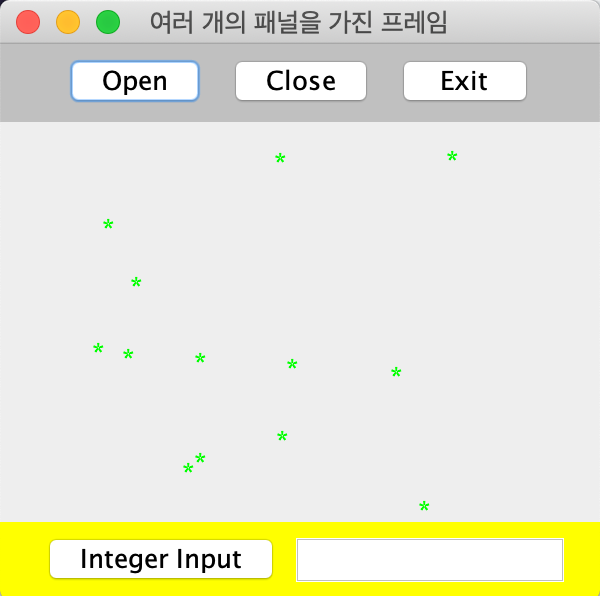

package Luxuryjava09;
import java.awt.BorderLayout;
import java.awt.Color;
import java.awt.FlowLayout;
import java.awt.TextField;
import javax.swing.JButton;
import javax.swing.JFrame;
import javax.swing.JLabel;
import javax.swing.JPanel;
class NorthPanel extends JPanel{
public NorthPanel() {
setBackground(Color.LIGHT_GRAY);
// setLayout(new FlowLayout());
add(new JButton("Open"));
add(new JButton("Close"));
add(new JButton("Exit"));
}
}
class CenterPanel extends JPanel{
public CenterPanel() {
setLayout(null);
for (int i = 0; i < 20; i++) {
int x = (int)(Math.random()*250);
int y = (int)(Math.random()*250);
JLabel label=new JLabel("*");
label.setForeground(Color.GREEN);
label.setLocation(x,y);
label.setSize(20, 20);
label.setOpaque(true);
add(label);
}
}
}
class SouthPanel extends JPanel{
public SouthPanel() {
setBackground(Color.YELLOW);
add(new JButton("Integer Input"));
add(new TextField(15));
}
}
public class h0908 extends JFrame{
h0908(){
setTitle("여러 개의 패널을 가진 프레임");
setSize(300, 300);
setDefaultCloseOperation(JFrame.EXIT_ON_CLOSE);
NorthPanel nP=new NorthPanel();
CenterPanel nC=new CenterPanel();
SouthPanel nS=new SouthPanel();
add(nP, BorderLayout.NORTH);
add(nS, BorderLayout.SOUTH);
add(nC);
setVisible(true);
}
public static void main(String[] args) {
new h0908();
}
}
※ 역시 책 9장에는 나오지 않지만, 입력한 숫자만큼 별을 랜덤으로 찍어서 출력하는 스윙 프레임 윈도우는 어떻게 만들까? (10장 내용이다.)
package exam;
import java.awt.BorderLayout;
import java.awt.Color;
import java.awt.Container;
import java.awt.event.ActionEvent;
import java.awt.event.ActionListener;
import javax.swing.JButton;
import javax.swing.JFrame;
import javax.swing.JLabel;
import javax.swing.JPanel;
import javax.swing.JTextField;
public class Exam08 extends JFrame {
Exam08(){
setTitle("이벤트 처리");
setSize(300, 300);
setDefaultCloseOperation(EXIT_ON_CLOSE);
Container c=getContentPane();
JPanel pn=new JPanel();
JPanel pc=new JPanel();
JPanel ps=new JPanel();
JButton openBtn=new JButton("열기");
JButton closeBtn=new JButton("닫기");
JButton exitBtn=new JButton("나가기");
pn.add(openBtn);
pn.add(closeBtn);
pn.add(exitBtn);
JTextField charTf=new JTextField(5);
JTextField numTf=new JTextField(5);
JButton okBtn=new JButton("OK");
ps.add(charTf);
ps.add(numTf);
ps.add(okBtn);
pc.setLayout(null);
pc.setBackground(Color.WHITE);
pn.setBackground(Color.GRAY);
ps.setBackground(Color.YELLOW);
c.add(pn, BorderLayout.NORTH);
c.add(pc);
c.add(ps,BorderLayout.SOUTH);
okBtn.addActionListener(new ActionListener() {
@Override
public void actionPerformed(ActionEvent e) {
String str=charTf.getText();
int num=Integer.parseInt(numTf.getText());
for(int i=0; i<num;i++) {
int x=(int)(Math.random()*200)+10;
int y=(int)(Math.random()*150)+10;
JLabel la=new JLabel(str);
la.setBounds(x, y, 10,10);
pc.add(la);
}
pc.revalidate();
pc.repaint();
}
});
setVisible(true);
}
public static void main(String[] args) {
new Exam08();
}
}
// [출처] 9장 연습문제|작성자 솔라 >>> https://blog.naver.com/miya_2009'Java Friends > Java' 카테고리의 다른 글
| 명품자바프로그래밍 11장 요약,예제 (0) | 2019.07.21 |
|---|---|
| 명품자바프로그래밍 10장 요약,예제 (0) | 2019.07.21 |
| 명품자바프로그래밍 9장 연습문제 (5) | 2019.07.21 |
| 명품자바프로그래밍 9장 요약, 예제 (0) | 2019.06.09 |
| 명품자바프로그래밍 5장 요약, 예제 (2) | 2019.06.08 |

